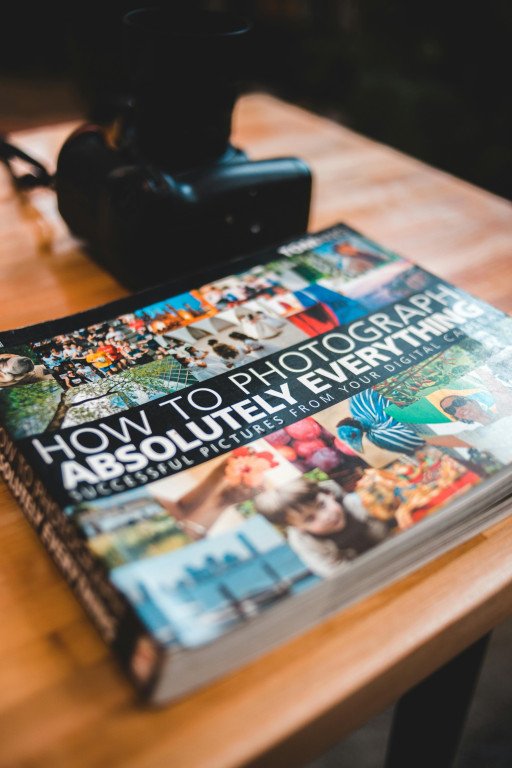Discovering Snapseed Photo Editing on Mac
Although designed as a mobile application, the powerful features of Snapseed have attracted those looking to achieve professional-grade photo editing on their Mac. This robust platform, now under Google’s wing, is admired for its user-friendly approach that doesn’t compromise the depth of its tools. Here, we unveil the secrets to harnessing Snapseed’s full potential on your Macintosh system.
Setting Up Snapseed on Mac
While Mac users won’t find a native version of Snapseed, accessing its comprehensive toolset is possible through emulation. To enjoy Snapseed on macOS:
- Select an established Android emulator like BlueStacks or NoxPlayer, ensuring macOS compatibility.
- Install the emulator by following the provided guidelines.
- Launch the emulator, navigating to the Google Play Store within.
- Locate ‘Snapseed’ and proceed with installation in the emulator’s interface.
- Start Snapseed through the emulator to embark on your photo editing journey.
Initiating Your Editing Process
The interface of Snapseed, now accessible on your Mac, presents a gateway to effortless photo enhancement.
- Adding Photos: Use the ‘Open’ button to import images for editing.
- Exploring the Workspace: Acquaint yourself with the workspace, comprised of the editing panel, image preview, and various tool options.
- Basic Edits: Commence with fundamental tweaks like cropping, adjustments to brightness, contrast, saturation, and warmth.
Advanced Editing Mastery
With Snapseed’s suite of sophisticated tools, bringing professional flair to your images is within reach:
- Selective Adjustments: Target specific areas for independent adjustment, leaving the rest of your photo untouched.
- Healing Powers: Eliminate imperfections and intruding objects to perfect your visual narrative.
- Detail-Oriented Brush: Apply detailed changes to exposure and temperature with targeted strokes.
Artistic Filters at Your Fingertips
Elevate your artistic expression with a thoughtfully curated array of Snapseed filters:
- Retro Charm: Infuse a vintage essence into your imagery.
- Grunge Appeal: Impart a bold texture that speaks volumes.
- Noir Elegance: Revisit the classic monochrome with a modern spin.
- Portrait Perfection: Bring focus to facial features with specialized enhancement.
Instant Enhancements with Presets
When time is scarce or inspiration beckons, Snapseed’s presets expedite image refinement without sacrificing quality:
- Portrait Persona: One-click solutions to upraise portrait photography.
- Landscape Vista: Accentuate the allure of the great outdoors.
- Pop Dynamism: Inject life and color vibrancy instantaneously.
- Artistic Impressions: Emulate the strokes of art masters with ease.
Precision Personified: Curves and Levels
For meticulous editors, Snapseed’s curves and levels facilitate unmatched control over the visual outcome:
- Curves Command: Sculpt light and color dynamics with precision.
- Levels Adjustment: Harmonize shadows, midtones, and highlights for balance.
Creative Composites with Layering
Merge elements creatively using Snapseed’s advanced composition features:
- Double Exposure Ingenuity: Craft composite imagery with seamless integration.
- Edit Stacks: Manage your edits elegantly for non-destructive alterations.
- Blend Modes Exploration: Discover myriad effects through creative blending.
Distributing Your Masterpieces
After perfecting your projects, it’s time to showcase them:
- Export Mastery: Save to your Mac or share directly to social networks.
- Resolution and Format: Optimize your output settings to suit various mediums.
- Branding via Watermarks: Secure your intellectual property while branding your creations.
Productivity Amplified
Boost your Snapseed editing efficiency on Mac with these hacks:
- Swift Keyboard Shortcuts: Embrace emulator-specific shortcuts to accelerate your editing workflow.
- Uniform Batch Processing: Consistently edit multiple photos for cohesive aesthetics.
- Tailored Presets: Preserve and access your favored settings for brand continuity.
Epilogue
Snapseed’s capabilities extend beyond mobile boundaries, empowering Mac users with its rich feature set through emulators. This comprehensive guide unlocks the door to transforming your photographs into works of art, positioning you to capture the essence of professionalism in your visual storytelling.

To further enhance your macOS experience, consider exploring essential macOS features and upgrades.
Related Posts
- Optimizing Your Mac Operating System: A Comprehensive Guide to Avast Mac Security
- Next MacOS Features: 5 Innovations to Expect in Apple’s Upcoming Release
- 5 Essential Tips for Catalina MacOS Mastery: Unleash Your Mac’s Full Potential
- 10 Essential Steps to Master Google Meet for Mac: A Comprehensive Guide
- Comprehensive Guide to Mastering 10.15 7: The Top Tactics and Strategies